Creating External Upload Link
Only Room Admins (for specific rooms) or Account Admins (with full access) can create external upload links.
1. Go to the Users Panel
Navigate to the Users section in your dashboard.
.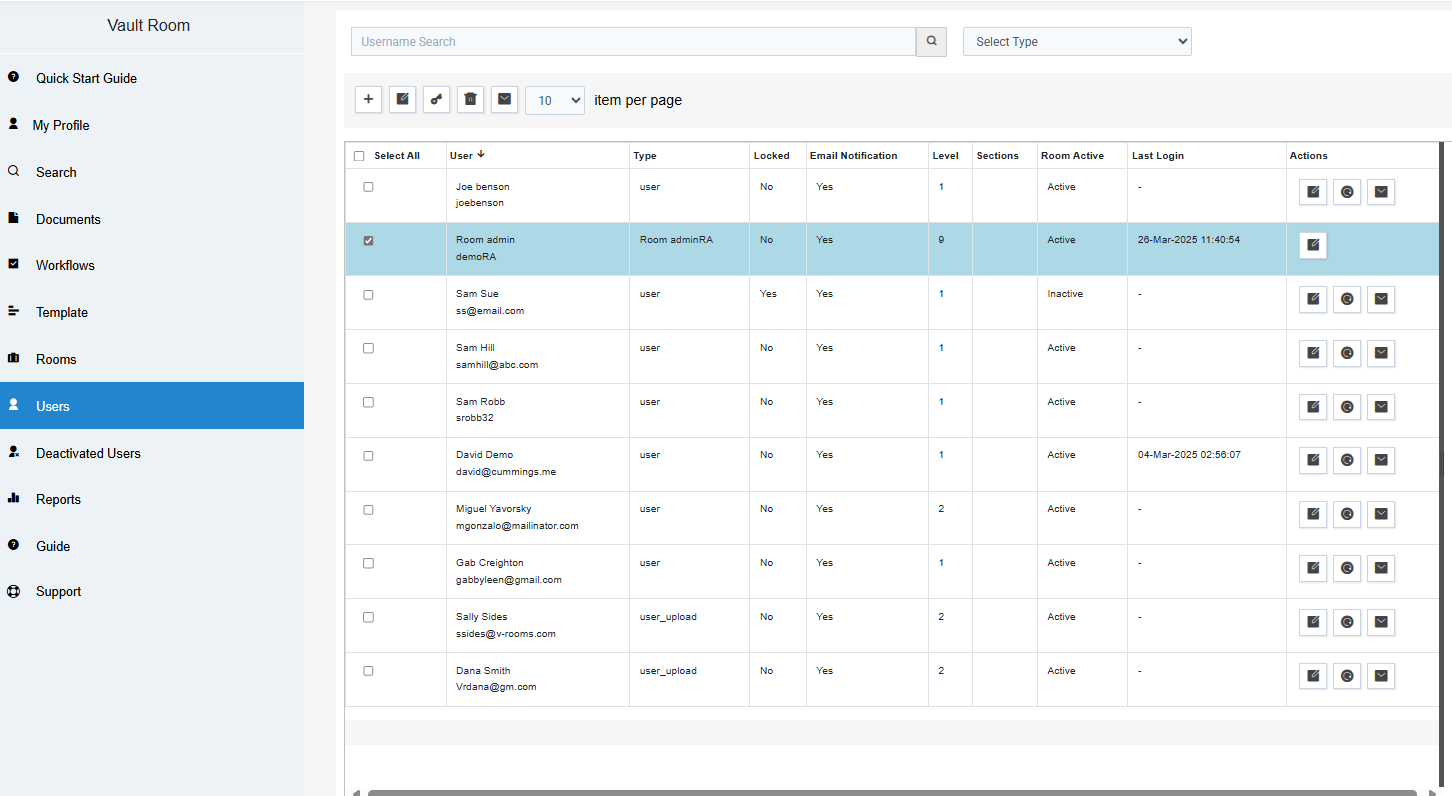
2. Edit Your User
-
Locate your user entry.
-
Click the edit icon next to your name — this icon is the only one you need to click.
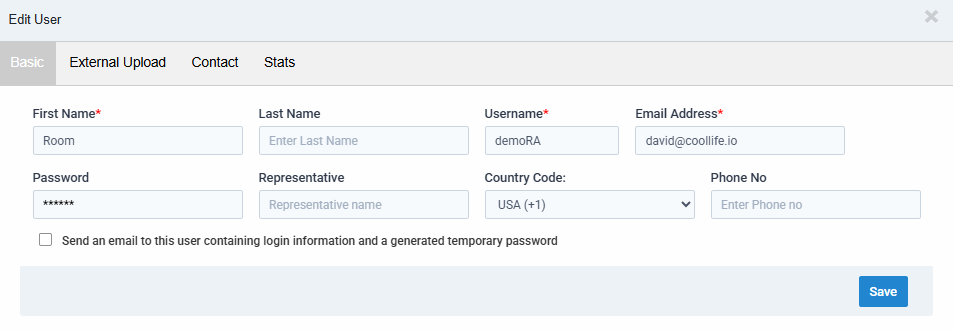
3. Access the External Upload Tab
-
In your user profile, select the External Upload tab.
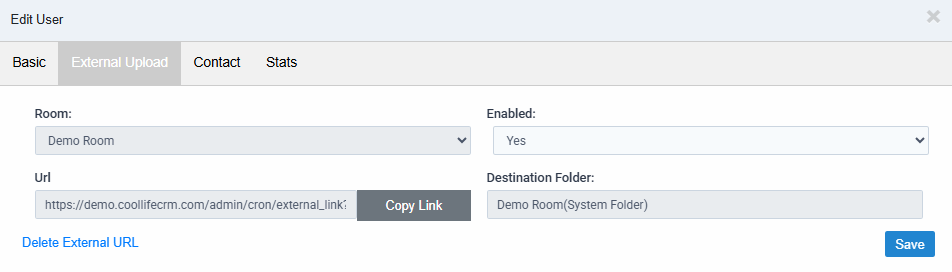
4. Choose the Room
-
Use the dropdown menu to select the room to enable external uploads.
-
Room Admins can select only rooms they manage.
-
Account Admins can select any room in the system.
-
5. Create the Link
-
Click Create to generate the secure upload link.
- You will see the file location where your files will be uploaded to.
- You may email the link to add files to the data room securely.
- Those you wish to provide files to without being users in your data room.
Articles in this section
- Adding a Folder
- Adding a New Room
- Adding Users
- Archiving Room (Admin Only)
- Branding
- Creating a Custom Login Email
- Creating External Upload Link
- Dark Mode
- Deactivated User Search
- Delete a Folder
- Deleting a file(s)
- Document Viewer
- Document Viewer Overrides
- Editing a Folder
- Editing File Settings
- Editing Your Profile
- Email All Users in Room
- Encrypted Files
- File Move/Copy
- Folder and File Naming Restriction's
- Folder Editing
- Folder Templates
- FTP - Support Related
- How to Clear Browser Cache
- Importing Multiple New Rooms
- Invitation in Bulk
- PDF Upload Best Practice
- Print & Download User Settings
- Professional email address
- Removing Encryption from a PDF
- Reports Data Rooms
- Resetting Your Password
- Security Levels and Security Sections
- Support - Requesting assistance
- Uploading Files
- User Search
- Viewing Folders and Files
- Watermarking
- Zip Upload



