Adding a Folder
Note: Alternative Option: Using Templates
- Use this process in an existing room OR
- Create and/or edit a "Template", which allows you to predefine folder structures for new rooms.
- Note: Templates can only be added to a new room and cannot be applied after room creation.
Steps for Adding a Folder
Organizing your documents efficiently ensures smooth access and collaboration. Follow these steps to add folders at different levels.
Adding a Parent-Level Folder
- Navigate to the Documents screen.
- In the folder tree, select the room where you want to create the new folder.
- Click "Add Folder", enter a name for the folder, and click Save to confirm.
Adding a Subfolder
- Go to the Documents screen.
- Select the existing folder where you want to add a subfolder.
- Click "Add Folder", provide a name for the subfolder, and click Save to complete the process.
Best Practices for Folder Structure
- Limit subfolders to three levels deep – This ensures platform compatibility and improves user accessibility.
- Use clear and consistent naming conventions – A well-structured folder system enhances searchability and usability. Please read more on naming conventions.
By following these guidelines, you can maintain an organized and efficient document management system.
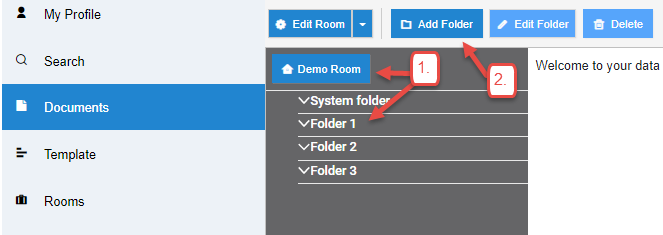
Enter the folder name and description if needed.
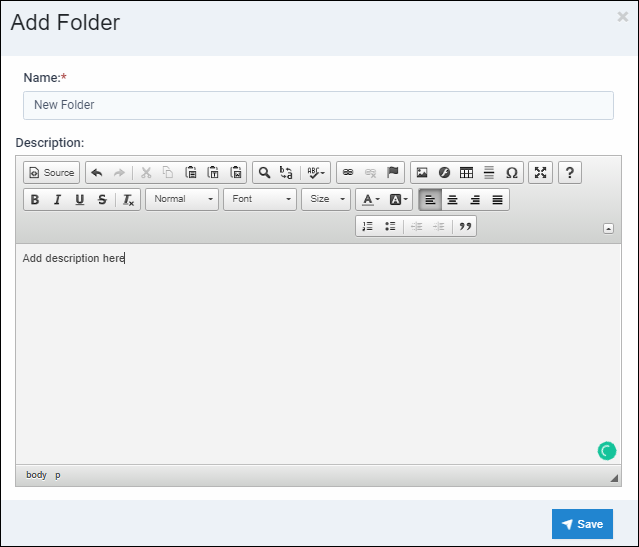
Articles in this section
- Adding a Folder
- Adding a New Room
- Adding Users
- Archiving Room (Admin Only)
- Branding
- Creating a Custom Login Email
- Creating External Upload Link
- Dark Mode
- Deactivated User Search
- Delete a Folder
- Deleting a file(s)
- Document Viewer
- Document Viewer Overrides
- Editing a Folder
- Editing File Settings
- Editing Your Profile
- Email All Users in Room
- Encrypted Files
- File Move/Copy
- Folder and File Naming Restriction's
- Folder Editing
- Folder Templates
- FTP - Support Related
- How to Clear Browser Cache
- Importing Multiple New Rooms
- Invitation in Bulk
- PDF Upload Best Practice
- Print & Download User Settings
- Professional email address
- Removing Encryption from a PDF
- Reports Data Rooms
- Resetting Your Password
- Security Levels and Security Sections
- Support - Requesting assistance
- Uploading Files
- User Search
- Viewing Folders and Files
- Watermarking
- Zip Upload



