Email All Users in Room
To communicate efficiently, you can email all authorized users in a data room at once. Follow the steps below to ensure your message is delivered properly and recorded for reference.
Navigate to the "Rooms"
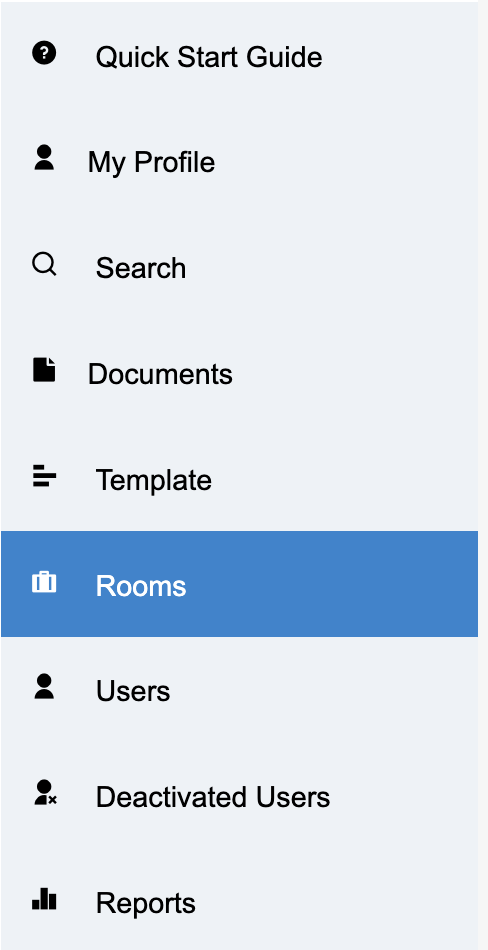
Select the room you wish to update from the list, then click the mail icon. This will open a dialog box where you can compose and send your message.
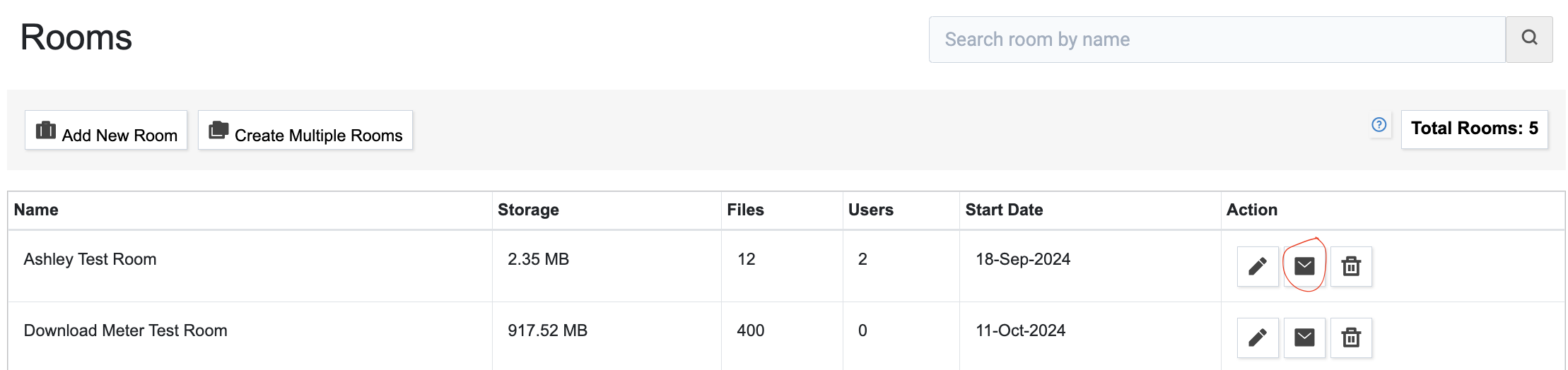
Complete all fields.
- From: Use your formal business email address. It is recommended that you do not use an alternate email.
- Subject: Keep it brief—ideally 3 to 4 words.
- Message: Write your content. Avoid using images to prevent your email from being blocked by recipients' email services.
Once sent, an email will be delivered to each room user with access. These messages will be recorded in the 'Communications Report' for the deployed room.
Note: Recipients will only see their email address and will not see other users in a CC field
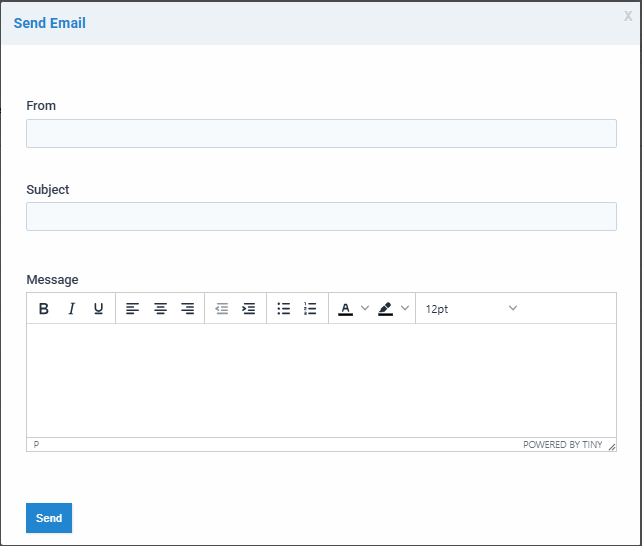
Articles in this section
- Adding a Folder
- Adding a New Room
- Adding Users
- Archiving Room (Admin Only)
- Branding
- Creating a Custom Login Email
- Creating External Upload Link
- Dark Mode
- Deactivated User Search
- Delete a Folder
- Deleting a file(s)
- Document Viewer
- Document Viewer Overrides
- Editing a Folder
- Editing File Settings
- Editing Your Profile
- Email All Users in Room
- Encrypted Files
- File Move/Copy
- Folder and File Naming Restriction's
- Folder Editing
- Folder Templates
- FTP - Support Related
- How to Clear Browser Cache
- Importing Multiple New Rooms
- Invitation in Bulk
- PDF Upload Best Practice
- Print & Download User Settings
- Professional email address
- Removing Encryption from a PDF
- Reports Data Rooms
- Resetting Your Password
- Security Levels and Security Sections
- Support - Requesting assistance
- Uploading Files
- User Search
- Viewing Folders and Files
- Watermarking
- Zip Upload



