Invitation in Bulk
Guide for Sending Bulk Invitations
If you have users pre-populated and need to invite them to the prepared room, follow these steps:
Navigate to the Users section.
Select multiple users by checking the boxes next to their names.
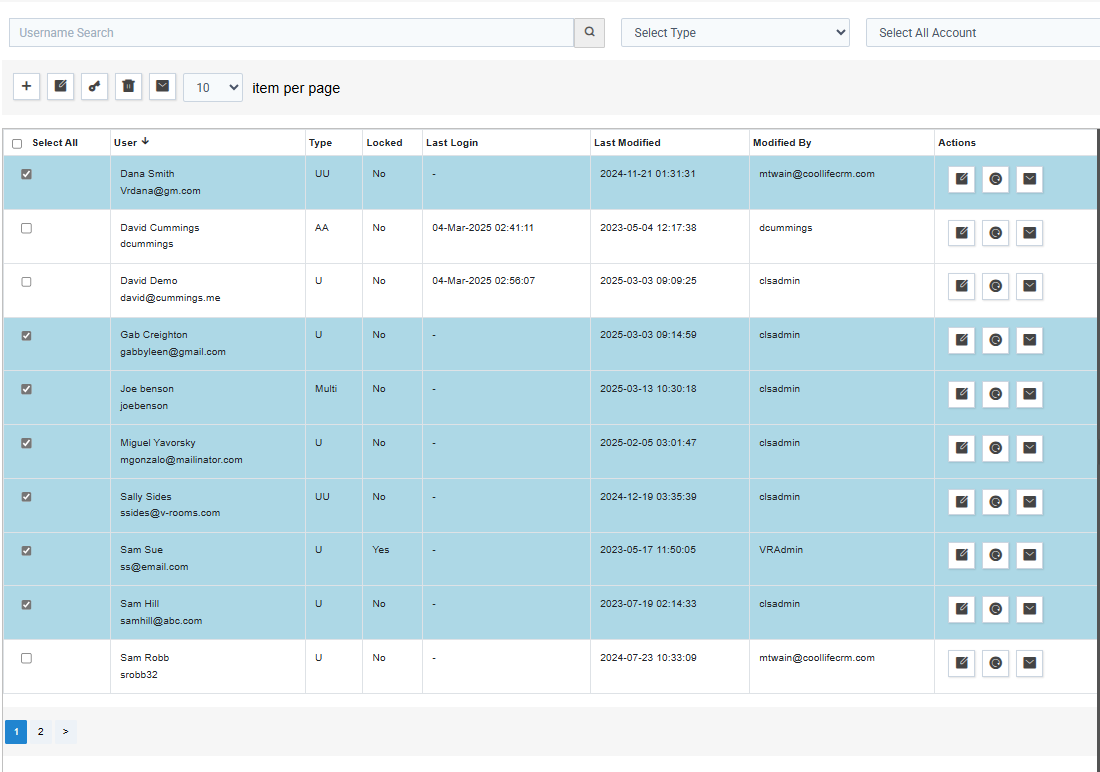
Click on the envelope icon at the top of the page.
Review the invitation that appears, then click SEND.
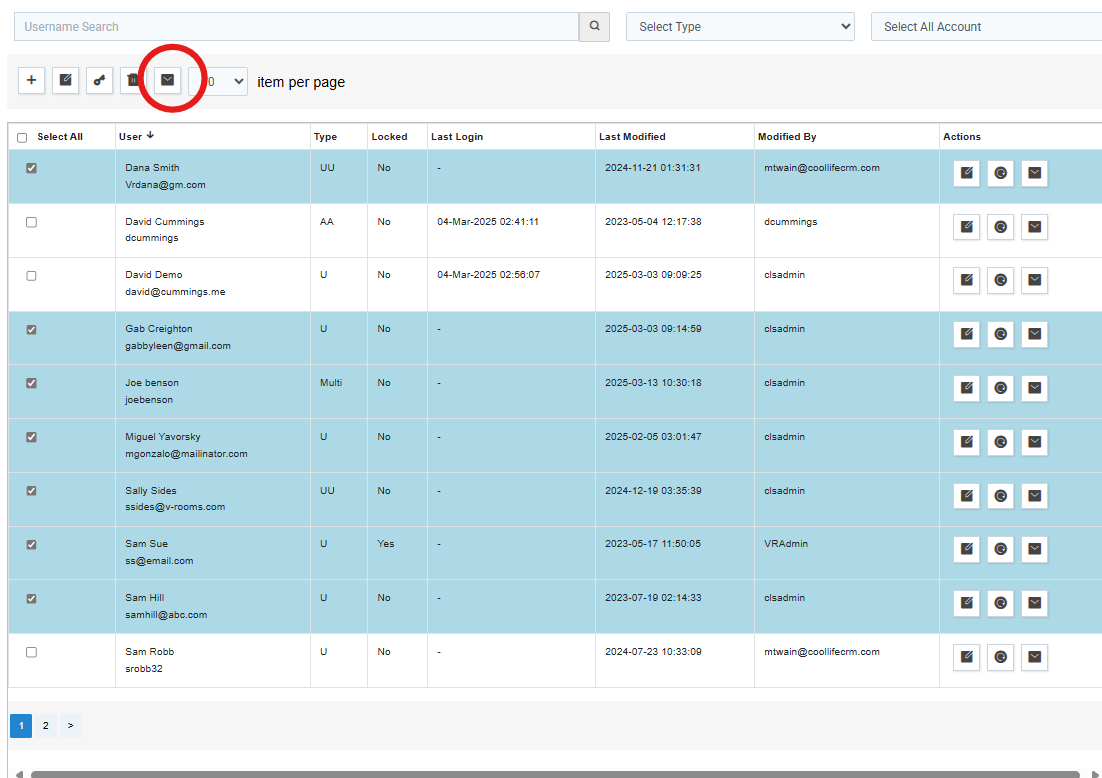
Verify the sent invitations by navigating to the Reports section.
Select Communication Report.
Sort by today’s date in the top row. This will confirm that the users have received an email from the system.
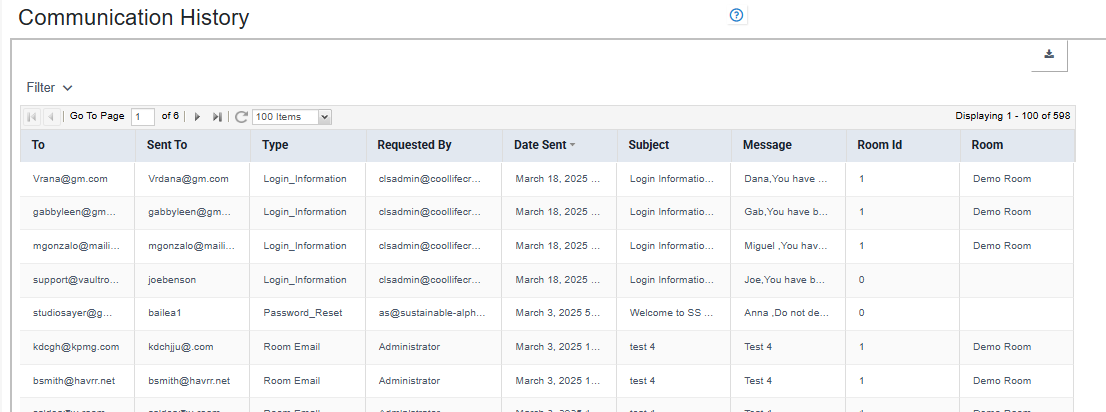
Articles in this section
- Adding a Folder
- Adding a New Room
- Adding Users
- Archiving Room (Admin Only)
- Branding
- Creating a Custom Login Email
- Creating External Upload Link
- Dark Mode
- Deactivated User Search
- Delete a Folder
- Deleting a file(s)
- Document Viewer
- Document Viewer Overrides
- Editing a Folder
- Editing File Settings
- Editing Your Profile
- Email All Users in Room
- Encrypted Files
- File Move/Copy
- Folder and File Naming Restriction's
- Folder Editing
- Folder Templates
- FTP - Support Related
- How to Clear Browser Cache
- Importing Multiple New Rooms
- Invitation in Bulk
- PDF Upload Best Practice
- Print & Download User Settings
- Professional email address
- Removing Encryption from a PDF
- Reports Data Rooms
- Resetting Your Password
- Security Levels and Security Sections
- Support - Requesting assistance
- Uploading Files
- User Search
- Viewing Folders and Files
- Watermarking
- Zip Upload



